Need help? Please the see answers to common issues below.
Video and Images
Having trouble seeing images in videos? Try expanding the video to full screen mode. Click the “full screen” icon, shown at the bottom right, of the image below.
Still blurry? It may be an internet bandwidth issue. Try connecting to a different network or use a hard wired connection, instead of WiFi.
Click on a static image to see a larger version.
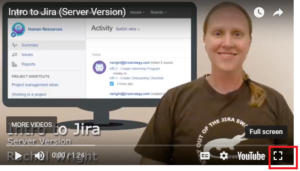
Navigation
Click the “Mark Complete” button, at the bottom of any lesson, to go to the next lesson. There’s also a “previous” link to return to the last lesson. Additionally, there’s a full course navigation menu on the right sidebar. See screenshot.
Mark a Lesson Complete
Click the “Mark Complete” button, at the bottom of any lesson, to signify you’re finished with the information and activities on that page. See screenshot. Clicking “Mark Complete” will automatically advance you to the next lesson.
Take a Quiz
Each course has at least one quiz. Look for it at the bottom of the page, in the final lesson. See screenshot.
Reporting
Training coordinators and group leaders have special access to reporting features. See: Reporting for Group Leaders
Need additional help?
Please contact us or your organization’s training coordinator.